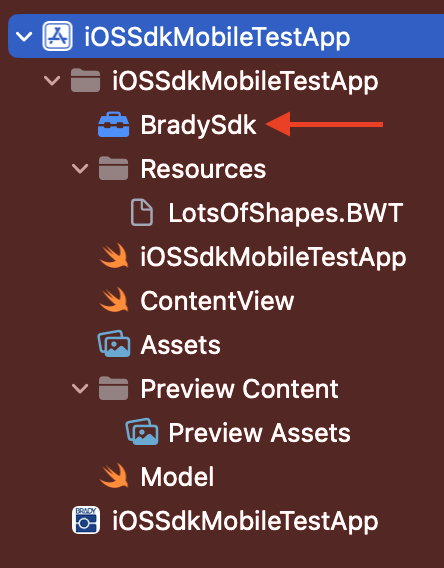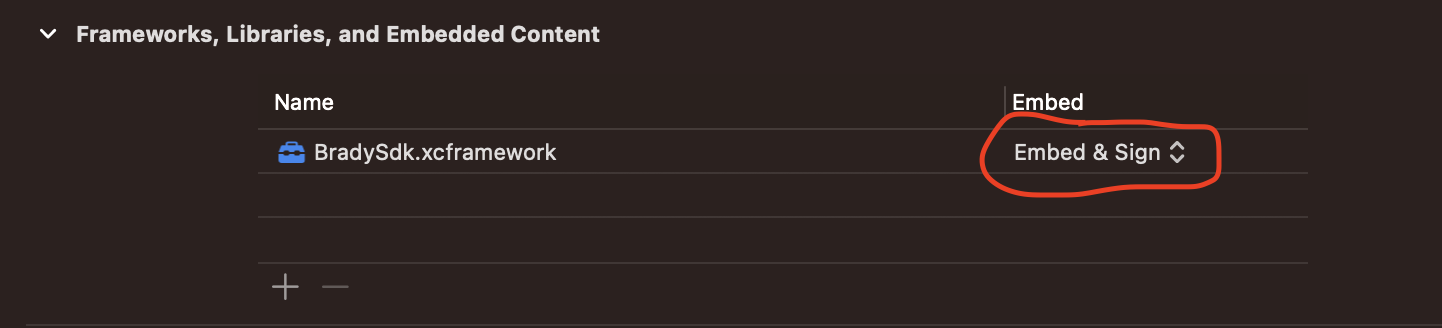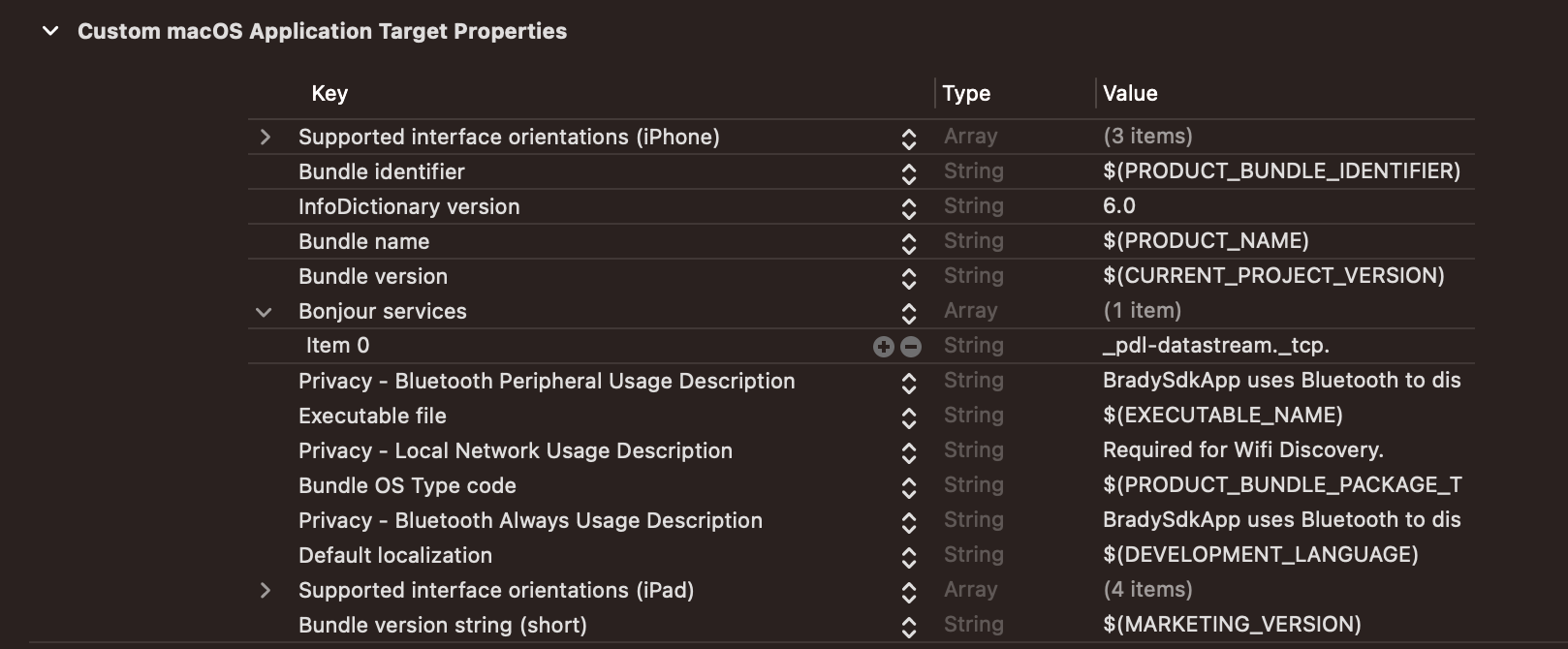XCode Prerequisites
Software Requirements:
To use the Brady SDK, you must have at least:
- iOS 15 or higher
- Swift 5
Add the SDK to your XCode Project:
To use the iOS SDK Framework, follow the steps below.
- Download the iOS SDK from bradyid.com.
- Create a new Xcode Application
-
After unzipping the "BradySdk-iOS.zip", drag and drop the ".xcframework" file to the root of your app in the file tree.
-
Xcode will now show the framework under the "Frameworks, Libraries, and Embedded Content" section in the App Target.
-
Change the Embedded field to "Embed & Sign."
-
Test that everything is added correctly by typing "import BradySdk" at the top of any file in your app (it will autofill the name if it can find the framework).
Adding Permissions:
In order to use Bluetooth and Wi-Fi discovery and connection within the SDK, you must let the user allow these permissions the first time the application is opened. This pop-up will appear automatically when these permissions are added to the "info.plist" in your app.
-
Under the "Info" tab off your app settings, add the following permissions underneath "Custom Target Properties."
- Privacy - Bluetooth Always Usage Description
- Privacy - Bluetooth Peripheral Usage Description
- Privacy - Local Network Usage Description
- Bonjour services:
- Enter the value "_pdl-datastream._tcp." for the Key "Item 0".
- You may enter whatever message you would like under the value column for these permissions (excluding Bonjour Services).
- To verify this worked, run your application and you will see a "pop up" window asking you to allow the permissions.
- If a user cancels the pop up and selects "Don't Allow", they can always allow these permissions in their device's "Settings" application.
Versions >=1.7.0
Custom Brady fonts are no longer embedded in the iOS SDK. Therefore, they must be downloaded here.
The custom Brady fonts only need to be downloaded and embedded into your application if the BWT files being used by your application were designed with any of these fonts. To embed them in your iOS application:
- Create a folder named "fonts" in your application's "Resource" directory.
- Add the desired fonts to this new folder.
- Drag and drop each font to the "Copy Bundle Resources" section to add the fonts to the main bundle of your application.
- In XCode click your application's .xcodeproj file >> Build Phases Tab >> Expand the Copy Bundle Resources dropdown >> this is where you drag and drop the fonts.